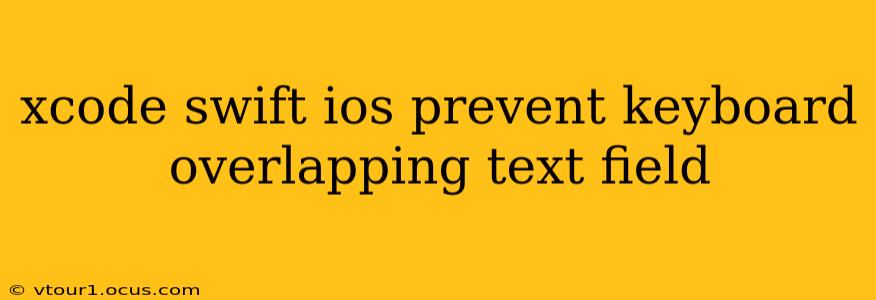Keyboard overlap is a common frustration for iOS developers. When a keyboard appears, it can obscure text fields, preventing users from easily interacting with your app. This guide provides comprehensive solutions to prevent this issue and ensure a smooth user experience. We'll cover various techniques, from simple adjustments to more advanced approaches, helping you choose the best method for your project.
Understanding the Problem: Why Does Keyboard Overlap Occur?
The root cause of keyboard overlap is simple: the keyboard takes up screen space, potentially hiding UI elements positioned below it. This is especially problematic on smaller devices or when using text fields near the bottom of the screen.
Common Solutions: Preventing Keyboard Overlap in Your iOS App
Here are several strategies to address keyboard overlap, ranging from straightforward adjustments to more sophisticated solutions:
1. Adjusting the Text Field's Position
The simplest solution, if feasible, is to reposition your text fields higher on the screen. This prevents the keyboard from covering them entirely. However, this might not always be aesthetically pleasing or practically possible depending on your UI design.
2. Using resignFirstResponder()
This method programmatically dismisses the keyboard when it's no longer needed. You can trigger this action using a tap gesture recognizer on the view surrounding your text fields. This forces the user to tap outside the text field to dismiss the keyboard, which isn't always the most intuitive user experience.
// Add a tap gesture recognizer to your main view
let tapGesture = UITapGestureRecognizer(target: self, action: #selector(dismissKeyboard))
view.addGestureRecognizer(tapGesture)
@objc func dismissKeyboard() {
view.endEditing(true) // This is equivalent to resignFirstResponder() for the entire view
}
3. Adjusting the keyboardFrame Notification
This approach dynamically adjusts the position of your text field or view as the keyboard appears and disappears. It leverages the UIResponder.keyboardWillShow and UIResponder.keyboardWillHide notifications to track keyboard changes.
NotificationCenter.default.addObserver(self, selector: #selector(keyboardWillShow), name: UIResponder.keyboardWillShowNotification, object: nil)
NotificationCenter.default.addObserver(self, selector: #selector(keyboardWillHide), name: UIResponder.keyboardWillHideNotification, object: nil)
@objc func keyboardWillShow(notification: NSNotification) {
if let keyboardSize = (notification.userInfo?[UIResponder.keyboardFrameEndUserInfoKey] as? NSValue)?.cgRectValue {
let contentInsets = UIEdgeInsets(top: 0.0, left: 0.0, bottom: keyboardSize.height, right: 0.0)
scrollView.contentInset = contentInsets
scrollView.scrollIndicatorInsets = contentInsets
}
}
@objc func keyboardWillHide(notification: NSNotification) {
scrollView.contentInset = UIEdgeInsets.zero
scrollView.scrollIndicatorInsets = UIEdgeInsets.zero
}
Remember to replace scrollView with the appropriate scrollable view in your app. If you're not using a scroll view, you'll need to adjust the frame of your text field directly.
4. Using a Third-Party Library
Several third-party libraries simplify keyboard management, providing features like automatic adjustment and improved user experience. Researching and integrating a library like IQKeyboardManager might save you considerable development time.
Choosing the Right Solution
The best approach depends on your app's design and complexity. For simple apps with few text fields, adjusting the position or using resignFirstResponder() might suffice. For more complex layouts, using the keyboardFrame notification or a third-party library offers more robust control and a better user experience.
Frequently Asked Questions
How do I prevent the keyboard from covering a specific text field?
Use the keyboardFrame notification method, adjusting the contentInset or frame of the specific view containing the text field. Precise calculations are necessary to ensure proper positioning.
Can I use SwiftUI to handle keyboard avoidance?
Yes, SwiftUI offers built-in features and modifiers to handle keyboard appearance. Explore modifiers like .padding() and environment variables that provide information about the keyboard. Consult Apple's SwiftUI documentation for the most up-to-date techniques.
Why is my keyboard still overlapping even after implementing these solutions?
Ensure you've correctly configured auto-layout constraints. Conflicts or improper constraints can interfere with dynamic adjustments. Double-check your code for any errors in handling the keyboard notifications or frame calculations. Consider using a debugging tool to visualize your views and constraints.
By understanding these techniques and choosing the appropriate method for your specific needs, you can effectively prevent keyboard overlap and create a more user-friendly iOS app. Remember to prioritize a user experience that seamlessly integrates keyboard interaction without interrupting the workflow.