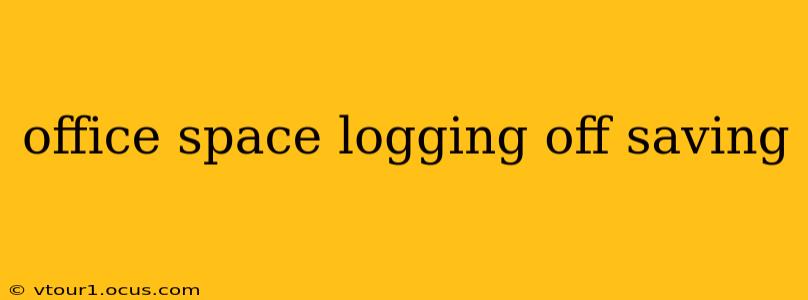In today's fast-paced work environment, seamlessly transitioning between tasks and securely logging off your office computer is crucial. This comprehensive guide will walk you through the best practices for saving your work and ensuring data security, covering everything from simple keyboard shortcuts to advanced security measures. We'll also address common questions and concerns surrounding this often-overlooked aspect of office productivity.
How to Properly Save Your Work Before Logging Off
Saving your work before logging off might seem obvious, but the method and frequency can drastically impact your productivity and data security. Here’s a breakdown of the best approach:
-
Regular Autosaving: Most applications offer an autosave feature. Configure this to save your work at frequent intervals (e.g., every 5 minutes) to minimize data loss in case of unexpected power outages or system crashes. This acts as a crucial safety net.
-
Manual Saving: While autosave is a fantastic safety net, always manually save your work before switching tasks or logging off. This ensures you have the most up-to-date version of your files. Use the standard keyboard shortcut (Ctrl+S or Cmd+S) or the "Save" or "Save As" option in your application menu.
-
Choosing the Right Save Location: Save your files to a designated network drive or cloud storage solution for easy access from multiple devices and enhanced data protection. Avoid saving crucial documents solely to your local hard drive.
-
Descriptive File Names: Use clear and descriptive file names that accurately reflect the content. This makes it easy to locate files later, improving efficiency.
What Happens if I Don't Save My Work Before Logging Off?
Failing to save your work before logging off can result in several undesirable outcomes:
-
Data Loss: This is the most significant risk. Unsaved changes will be lost permanently unless an autosave feature was enabled.
-
Wasted Time and Effort: You’ll have to redo all the work you’d completed since your last save, leading to significant time loss and reduced productivity.
-
Missed Deadlines: Data loss can directly impact your ability to meet deadlines, potentially causing significant repercussions.
How to Securely Log Off Your Office Computer
Securely logging off your computer is just as important as saving your work. Here's how to do it properly:
-
Don't Just Shut Down: Avoid simply turning off your computer or closing the lid. Properly logging off ensures all applications are closed and data is properly saved, minimizing the risk of data corruption.
-
Use the Proper Log-Off Procedure: Use the designated log-off option in your operating system's start menu. This will securely end all active processes and disconnect your user profile.
-
Clear Your Browser History and Cache: For added security, clearing your browser history and cache after logging off removes browsing traces, enhancing your privacy.
-
Physical Security: When leaving your workstation, ensure your computer is locked and secured. Consider using a screensaver with a password to prevent unauthorized access.
What are the Best Practices for Saving Files in the Cloud?
Cloud-based storage solutions offer several advantages in terms of security and accessibility. Here are some best practices:
-
Choose a Reputable Provider: Opt for a reputable cloud storage provider with robust security measures and reliable uptime.
-
Use Strong Passwords: Employ strong, unique passwords for all your cloud accounts.
-
Enable Two-Factor Authentication: Add an extra layer of security by enabling two-factor authentication, making it much harder for unauthorized individuals to access your data.
-
Regular Backups: Even with cloud storage, regularly backing up your data to an external hard drive is recommended as an extra precaution.
What if My Computer Crashes Before I Can Save?
While autosave helps mitigate the risk, a system crash can still lead to data loss. Here are a few options:
-
Check for Autosave Files: Most applications automatically save temporary files. Look for these in your application's temporary folder.
-
System Restore: Your operating system might have a system restore point created before the crash. This can help recover your data.
-
Data Recovery Software: As a last resort, specialized data recovery software can potentially recover lost files from your hard drive.
Remember, proactive measures such as regular saving and secure log-off procedures are crucial for maintaining data integrity and ensuring a smooth workflow. By following these guidelines, you can significantly minimize the risk of data loss and maintain optimal office productivity.