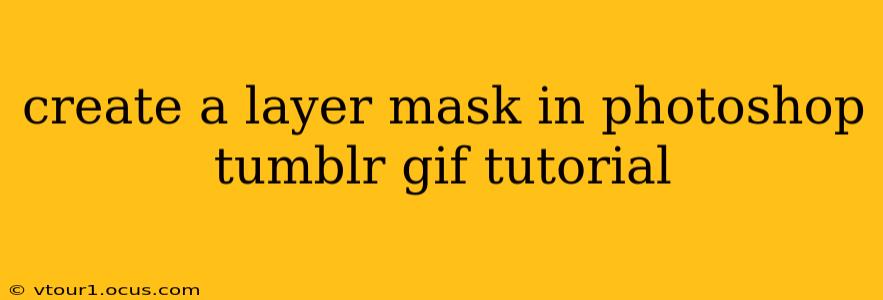Create a Layer Mask in Photoshop: A Tumblr GIF Tutorial
Making stunning GIFs for Tumblr often involves precise image editing. Layer masks in Photoshop are a powerful tool for achieving this, allowing for non-destructive edits and creative control over your images. This tutorial will guide you through the process, perfect for enhancing your Tumblr GIF game.
What is a Layer Mask?
Before diving in, let's clarify what a layer mask is. Think of it as a stencil placed over your layer. Areas revealed through the stencil are visible; areas covered are hidden. You can paint onto this mask, revealing and concealing parts of your image without permanently altering the image itself. This is crucial for non-destructive editing—meaning you can always go back and change your mask.
Step-by-Step Tutorial: Creating a Layer Mask for a Tumblr GIF
This tutorial uses a sample GIF, but the principles apply to any GIF you're working on.
1. Importing Your GIF into Photoshop:
- Open Photoshop and go to File > Open.
- Select your GIF file. Photoshop will open it as a sequence of layers, one for each frame of your animation.
2. Selecting the Layer to Mask:
- In the Layers panel (Window > Layers), choose the layer you want to apply the mask to. This might be a layer containing a specific element within your GIF, like a character or object, that you want to selectively reveal or hide.
3. Adding a Layer Mask:
- At the bottom of the Layers panel, click the Add layer mask icon (it looks like a rectangle with a circle inside). This will add a white mask to your selected layer. White reveals, black conceals.
4. Choosing Your Masking Tool:
- Select your preferred masking tool from the toolbar. The Brush tool (B) is commonly used for precise masking, but the Gradient tool (G) can create smooth transitions, and the Lasso tools (L) are great for selecting specific areas.
5. Painting the Mask:
- Select a brush (adjust hardness, size, and opacity as needed) and choose black as your foreground color. Painting with black on the mask will hide the corresponding areas of your layer. Painting with white will reveal them again. Experiment to achieve the desired effect.
6. Refining Your Mask:
- Zoom in closely to refine your mask. You can switch between black and white to add and subtract from the masked area. Using a low opacity brush allows for subtle adjustments.
7. Saving Your GIF:
- Once your mask is complete, go to File > Save For Web (Legacy).
- Choose GIF as your format, set the desired loop options, and adjust other settings as needed. Then click Save.
H2: Frequently Asked Questions (FAQ)
Here are some common questions about creating layer masks in Photoshop:
What if I make a mistake with my layer mask?
Don't worry! Simply switch your foreground color to white and paint over the areas you want to reveal again. You can always adjust your mask until you're happy with the result.
Can I use layer masks on multiple layers in a GIF?
Yes, you can add layer masks to any layer in your GIF. This allows you to control the visibility of different elements independently within your animation.
Are there other ways to create layer masks?
Yes! You can also use selections (like the Marquee tools or the Quick Selection tool) to create a mask. Select the area you want to reveal or hide, then click the Add Layer Mask button.
How do I invert a layer mask?
To quickly reverse the effect of your mask (revealing hidden areas and hiding visible ones), hold down Alt/Option and click the layer mask thumbnail.
Can I use layer masks with other Photoshop tools?
Absolutely! Layer masks work seamlessly with other adjustment layers and filters, offering even more control and creative possibilities.
This tutorial provides a foundational understanding of layer masks. Mastering this technique opens up a world of possibilities for creating sophisticated and visually appealing GIFs for your Tumblr. Remember to practice and experiment—the more you work with layer masks, the better you’ll become at harnessing their power.